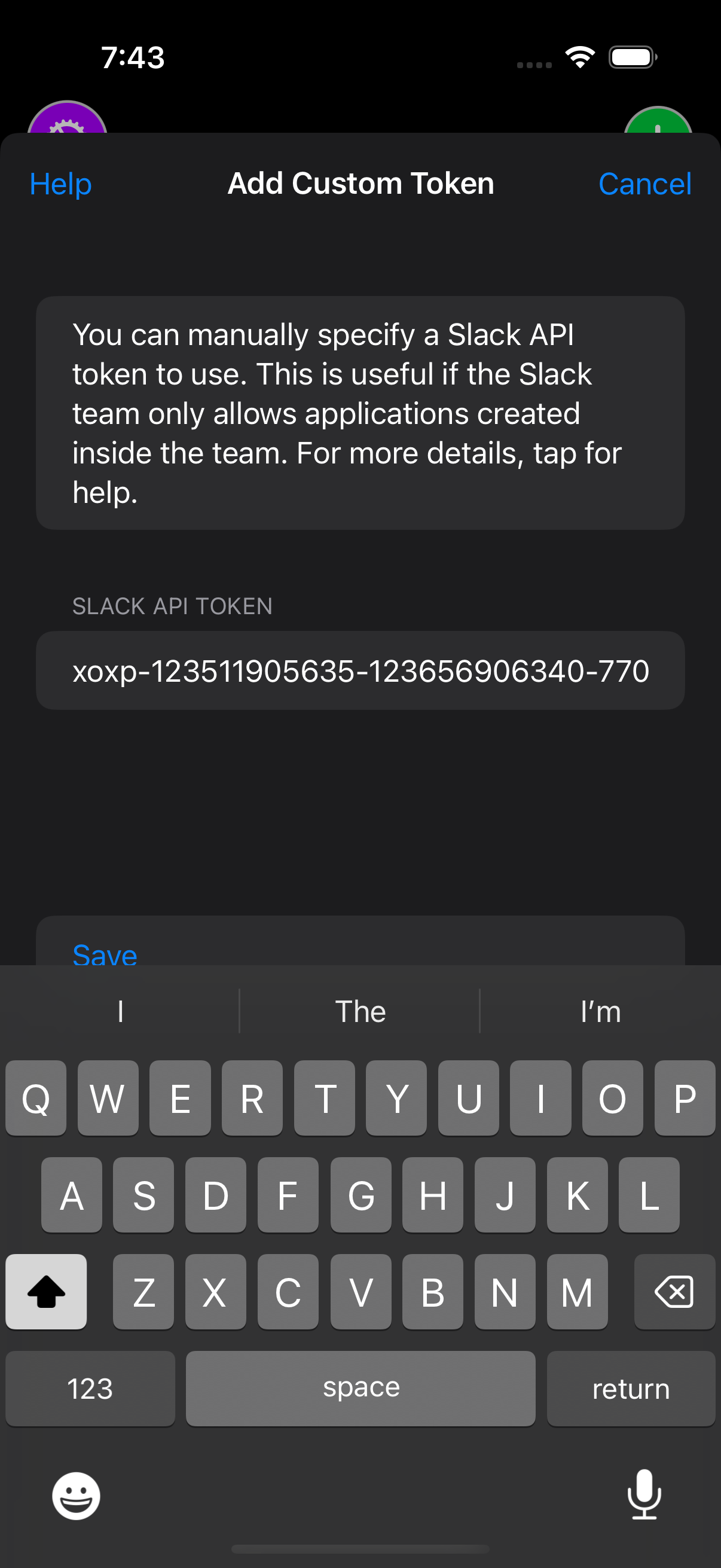Advanced Setup
If your workspace requires that apps be installed through the App Directory, you can use this workaround to install the app.
You will still need the consent and participation of your workspace's admin.
Go to Slack's API Page and select "Create New App". Select "From Manifest".
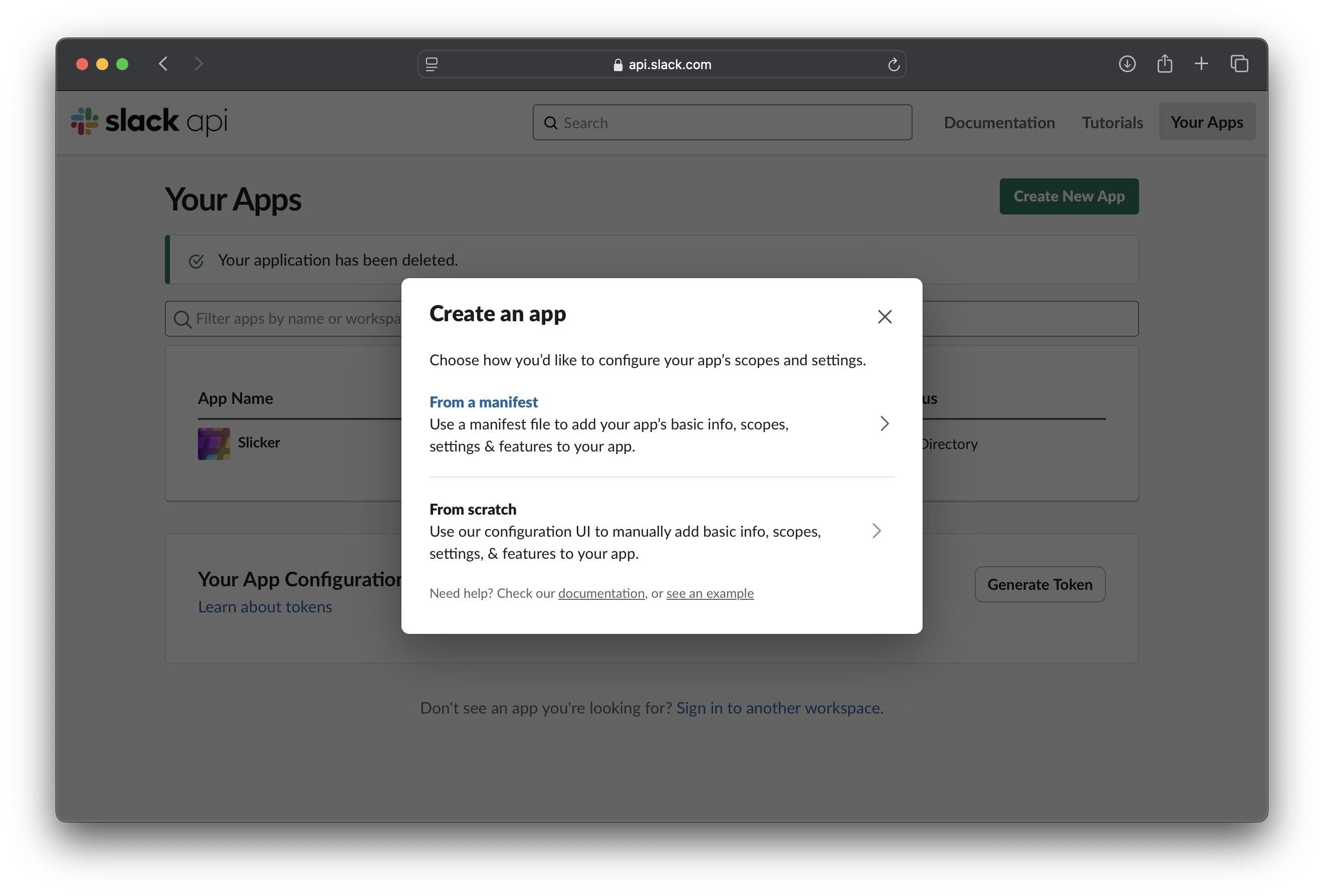
Select the workspace you want to install the app in.
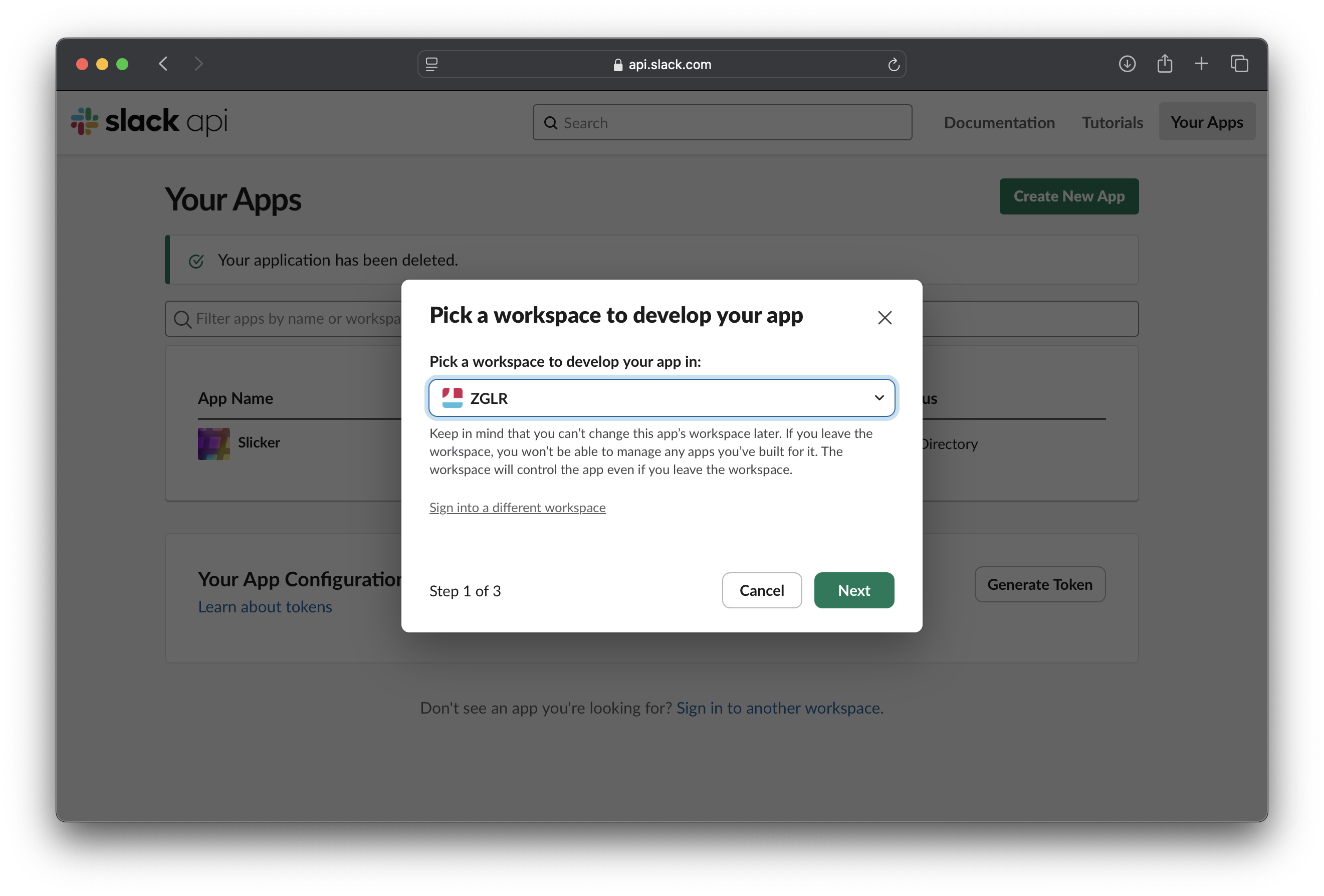
Select "From Manifest," choose "JSON," and paste this manifest.
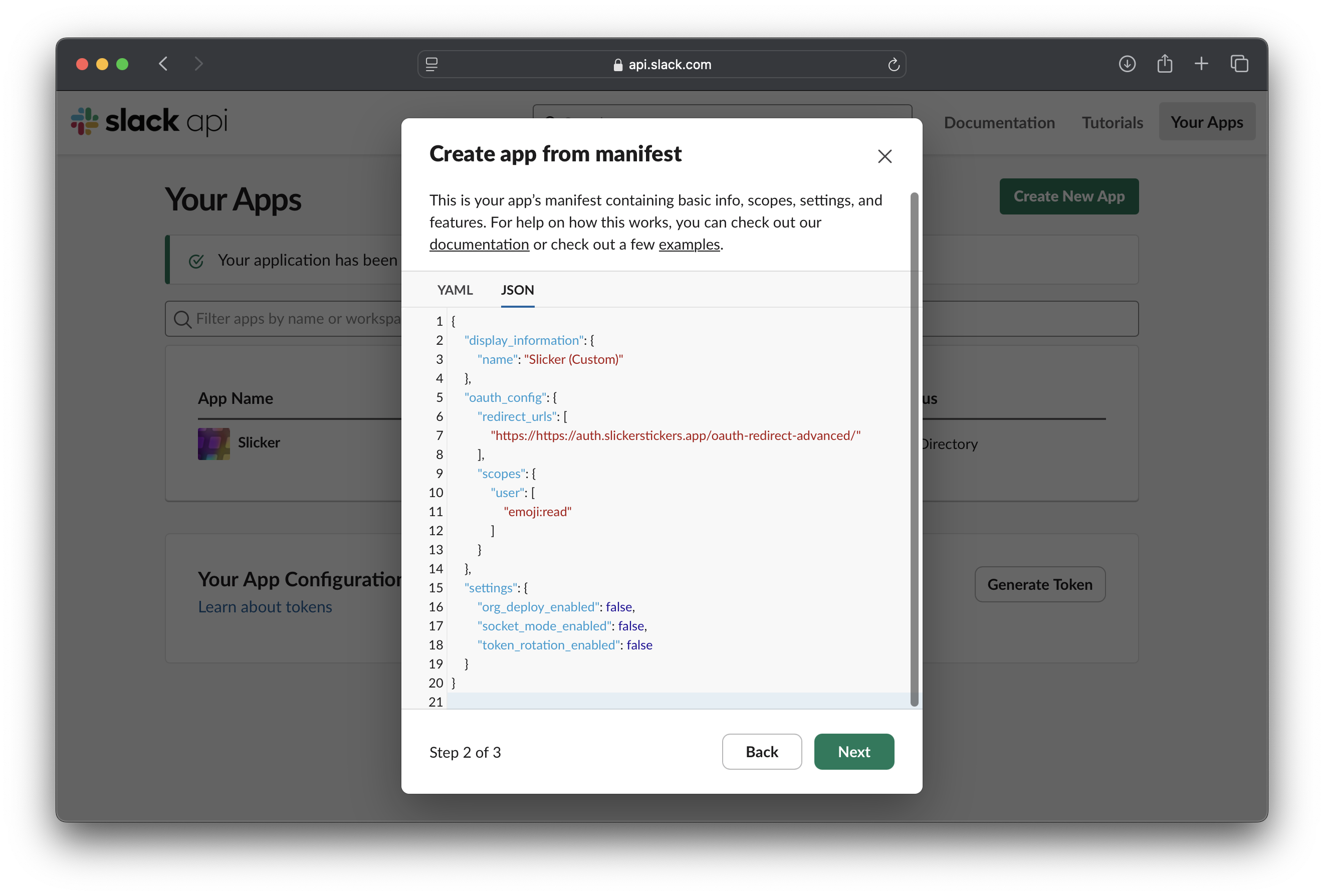
Review your settings and hit "Create".
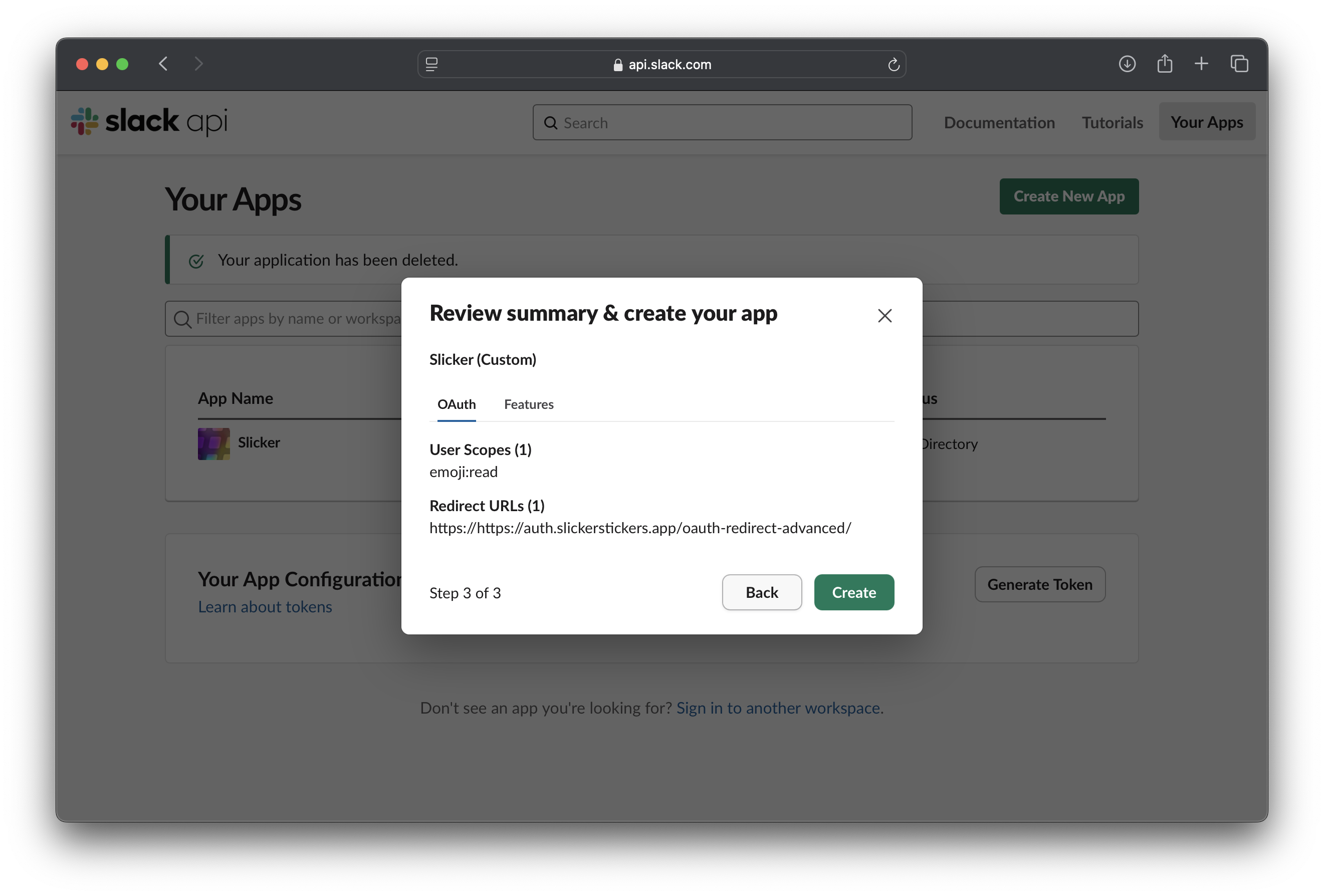
Go to the "OAuth and Permissions" tab. You may need to request permission from your workspace admins to install the app. If you do, select "Request to Install" under the "OAuth Tokens" section, fill out this form and submit it.
You'll need to wait for them to approve it before continuing.
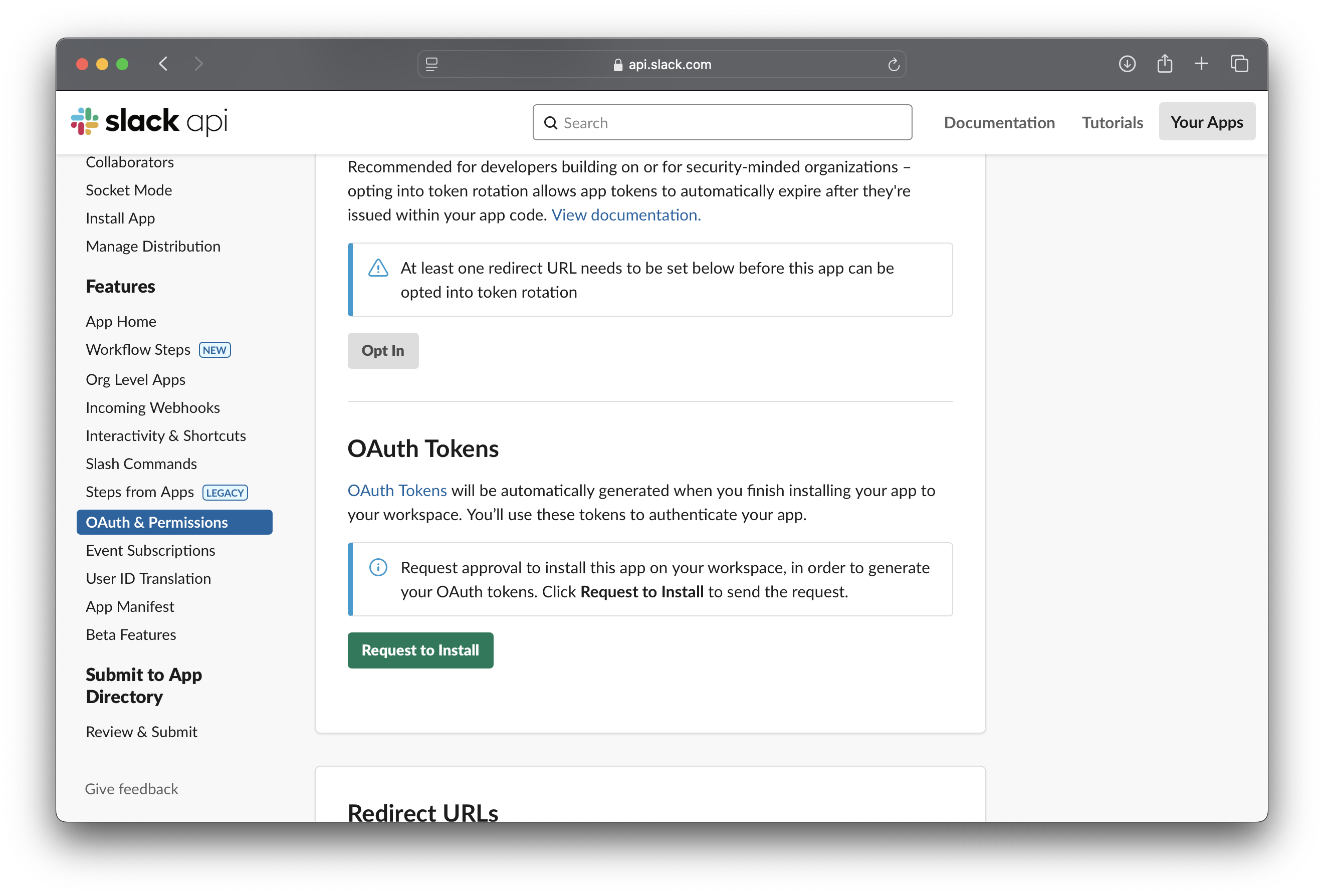
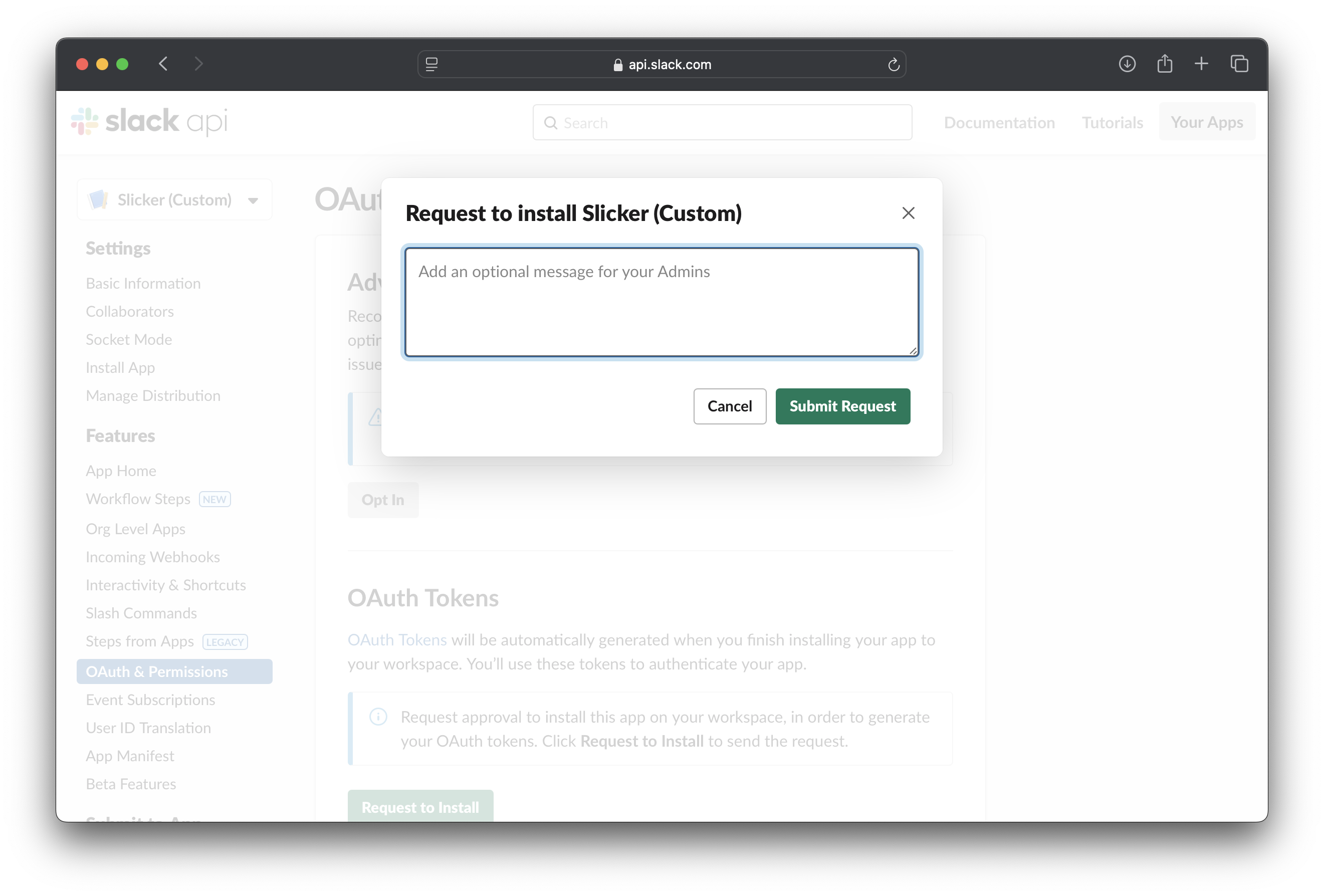
If you don't need permission, you can click "Install to [Your Workspace Name]"
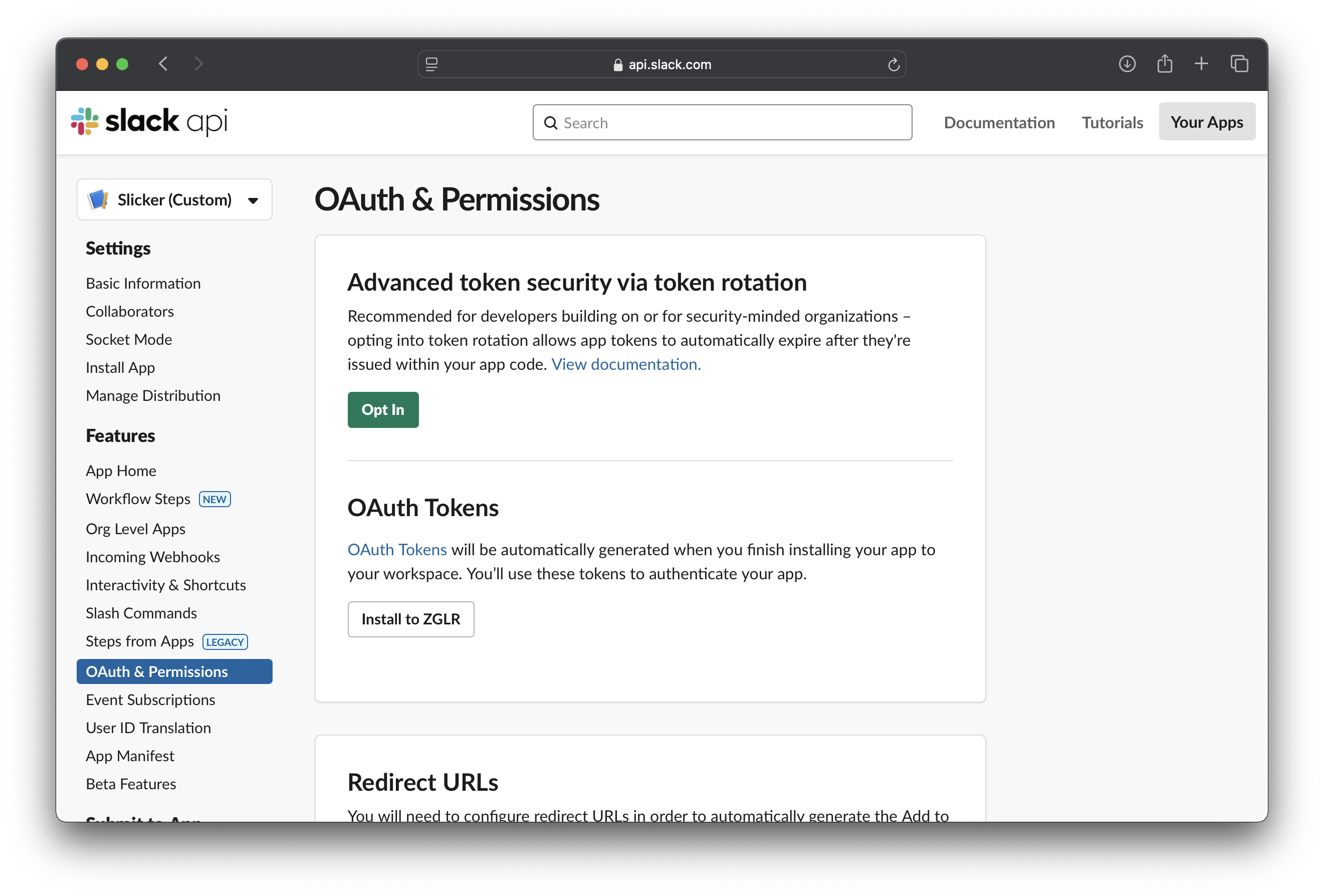
Click "Allow" to install the app, if prompted.
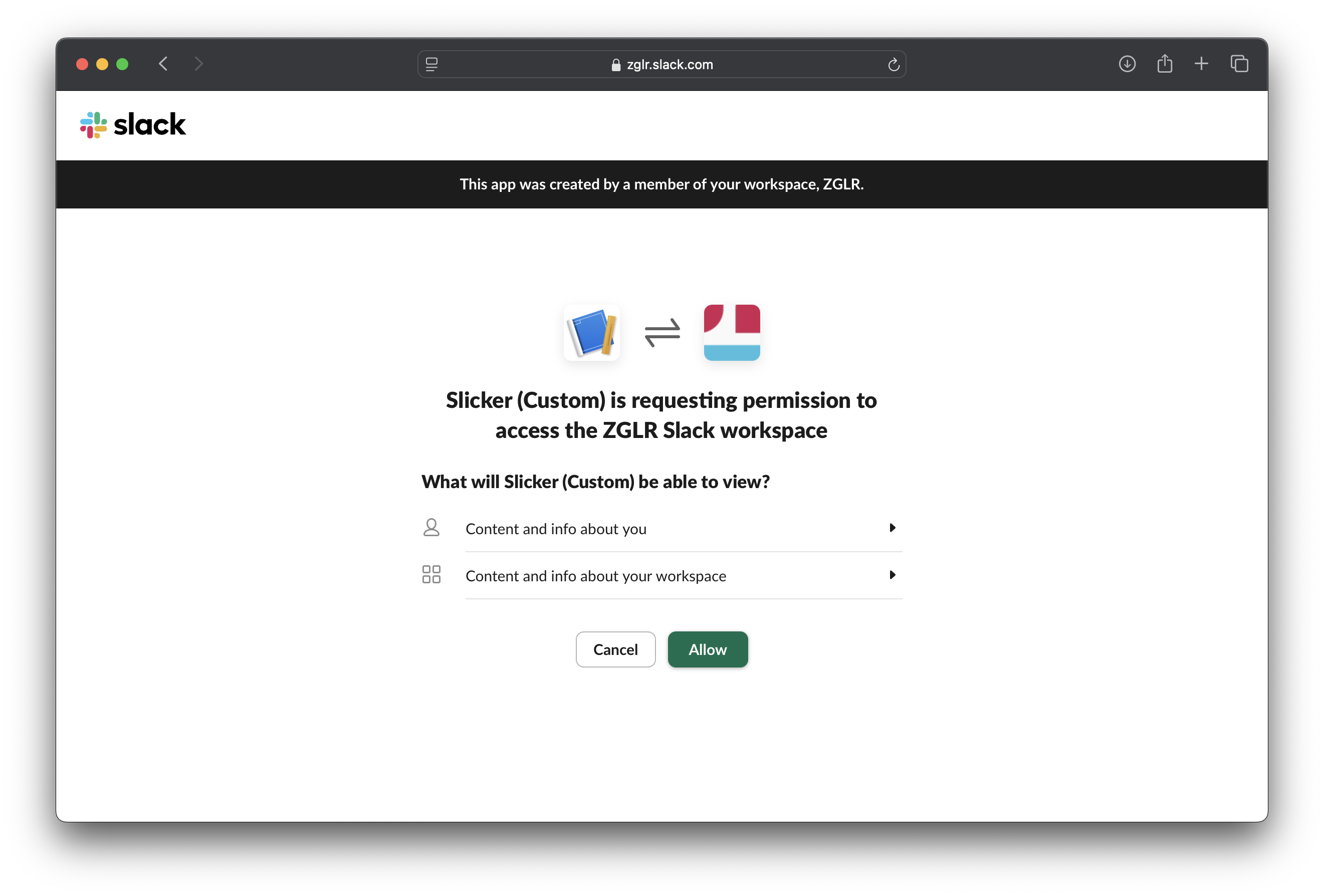
Copy the token.
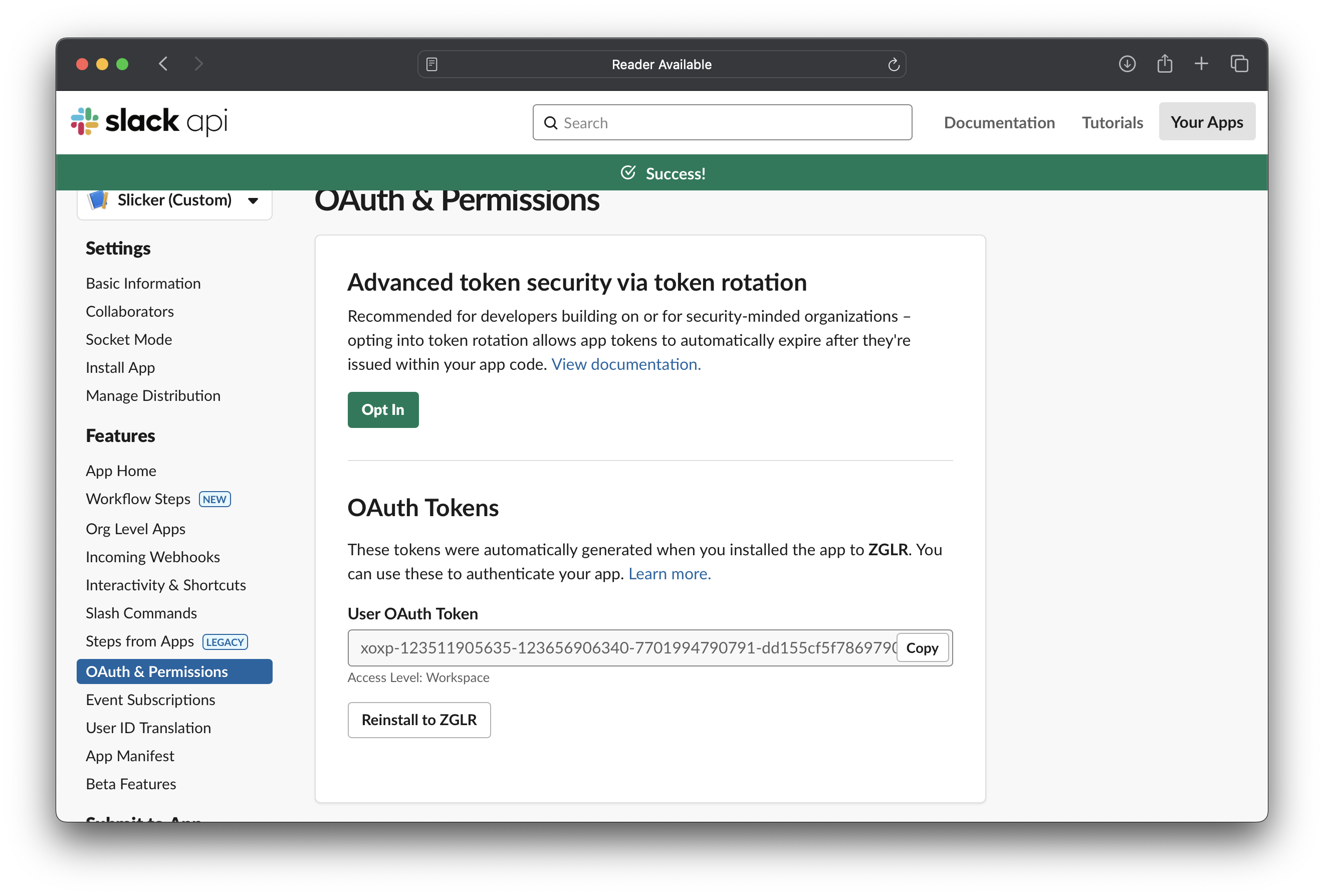
Press and hold on the "+" button in Slicker, or tap this link Paste the token into the field, and tap "Save".